PROBLEM
Adding the Remote Desktop Services role or the Windows Server Update Services role fails with the error:
The operation cannot be completed, because the server that you specified requires a restart.
Restarting the server provides no solution.
SOLUTION
The solution is to grant the ‘log on as a service’ right to some addition built in accounts. Start the Group Policy Management Console on your management PC (see the Remote Server Administration Tools download page at Microsoft).
Open the Default Domain Controllers Policy or your specific server management policy. Open the Computer Configuration –> Policies –> Windows Settings –> Security Settings –> Local Policies –> User Rights Assignment branch and then double click the ‘Log on as a service’ setting. Add the IIS_WPG, NETWORK, NETWORK SERVICE, and SERVICE accounts (via the Browse option).
Once these settings have been applied the server needs to update to the current Group Policy version. On the server command line you can type
gpupdate /force
Once updated the installation should progress smoothly.